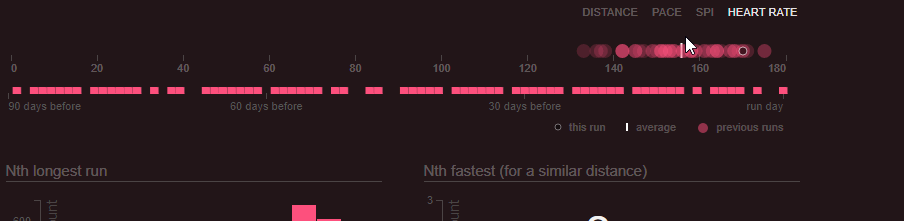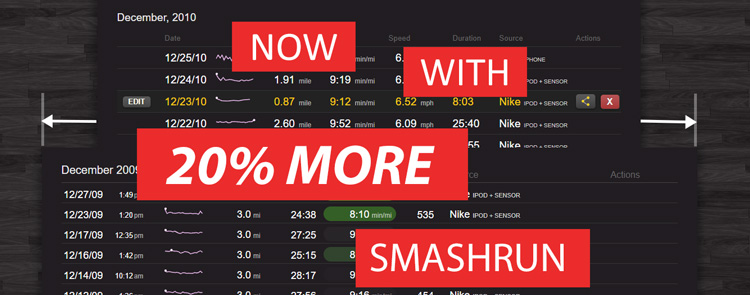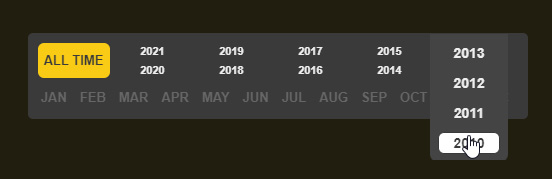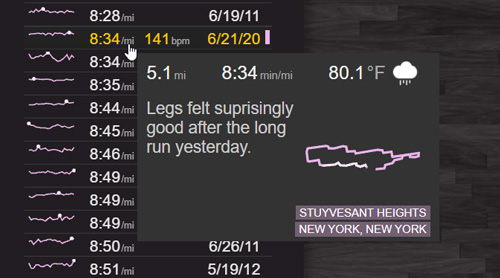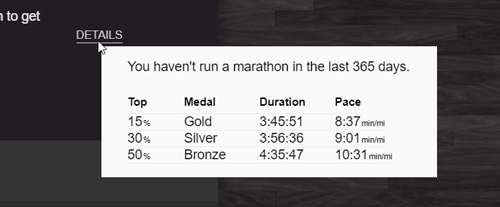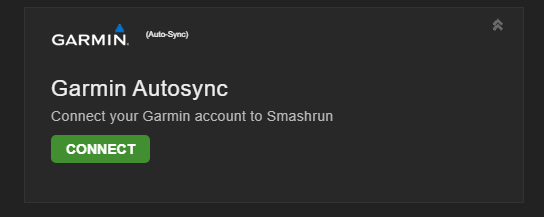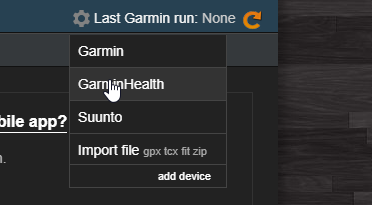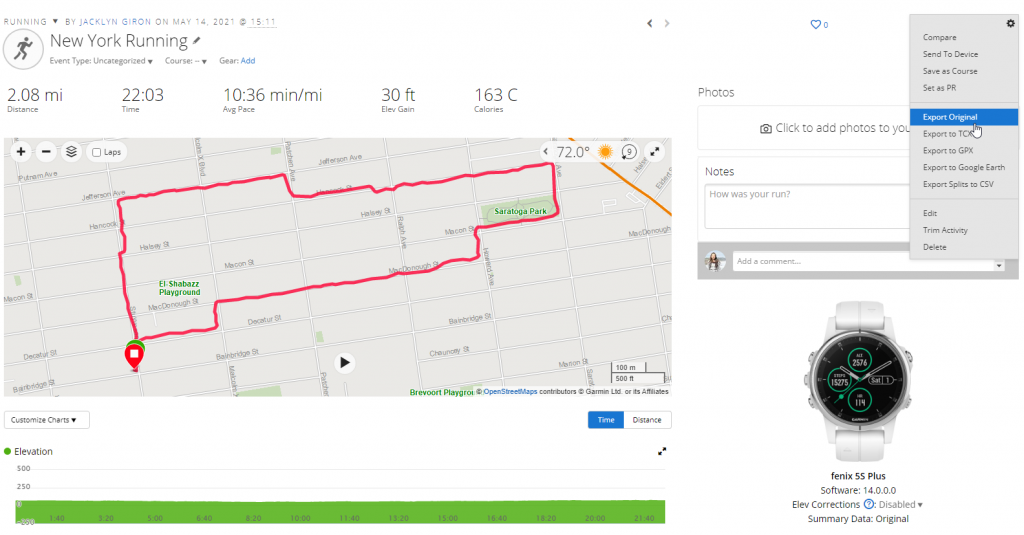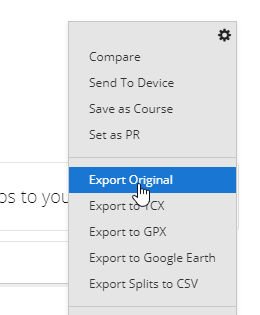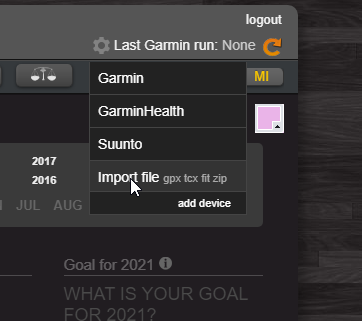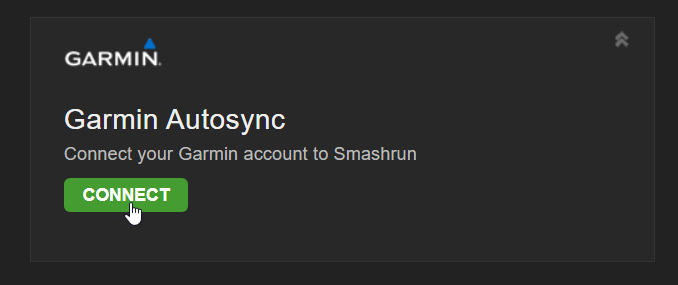Your friends are out there doing some amazing runs. Sometimes, what’s really amazing is that they’re finally getting back in the groove after life took them away from it for a while. Other times, the amazing thing is that they’ve been steadily working towards their goals for months without fail. Or it could be that they’re finally hitting their goals, setting PR’s and achieving things they set their sites upon years ago.
Whatever they’re doing, wherever they are in their training, the fact is, having someone recognize their hard work and perseverance can make all the difference.
The problem is that it can be hard to keep track of it all. Have they started running regularly again? Was that last race a personal record? Did they really run before 6am three times last week?
That’s the problem we’re trying to solve. Smashrun’s Friend Report doesn’t just tell you how much your friends ran, instead it does its best to put that running in context.
The new Smashrun Friend Report gets sent out every Tuesday and will show weekly highlights for each of your friends. And if you want, it can also include a number of different leaderboards – you can select the ones you care about or turn them all off entirely.
You can configure the report exactly how you want (or disable it entirely) by going to the Settings > Report page.