Smashrun’s social features are designed to enable you to find similar runners. Whether you’re looking for runners within your demographic or runners who follow a similar training pattern, there are several ways you can compare your training to other runners on Smashrun.
This is useful for a couple reasons:
- You can follow runners who are on a similar training cycle.
- You can benchmark your best times against runners within your demographic.
- You can connect with runners based on mutual goals or affinity (like being socially motivated!)
Make the most of Social
Load Similar Runners to discover runners who overlap with you in terms of pace and training volume, regardless of demographic. Similarity is calculated based on training history over the past year. As a result, your similar runners may change because everyone has different training cycles and train for different events.
You can learn about a particular runner by clicking on their username, which loads their Quick Stats; this is why it’s nice to have a runner bio!
Quick Stats lets you compare your Average Distance Per Week, Average Speed, Longest Run, etc. over the trailing 7-days, 30-days, 90-days, and 1-year. You can visit that runner’s profile by clicking their name, or by clicking the link to the their latest run or last race.
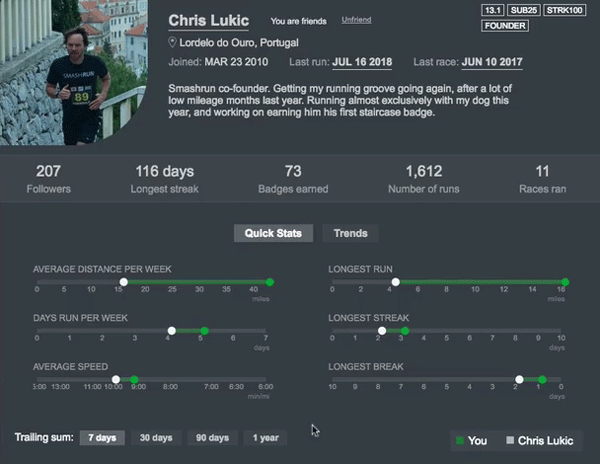
Switch the trailing sum period to see how your training comparison has changed over the past year.
If you’re a Smashrun Pro user, you can also compare your Trends. The Trends view plots historical changes in weekly distance, running frequency, and speed over time. It provides better context when comparing your training to someone else’s as opposed to focusing on individual metrics in a given period, because it’s easier to tell when someone is building a base, running more frequently, or doing more speedwork.
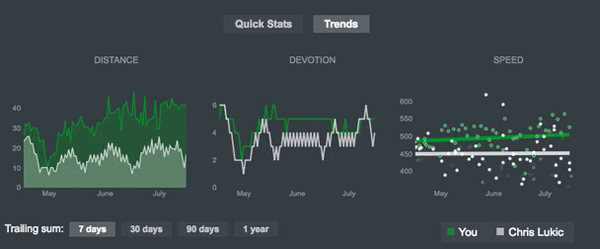
Get a quick glance analysis of someone’s overall training.
Within Similar Runners, you can also switch to the Explore view. Explore compares you to all runners within a certain group. So, if you’re viewing Similar Runners, then click Explore, it plots you and similar runners on a graph that compares your fastest run of a certain distance over your average distance per week in a given period.
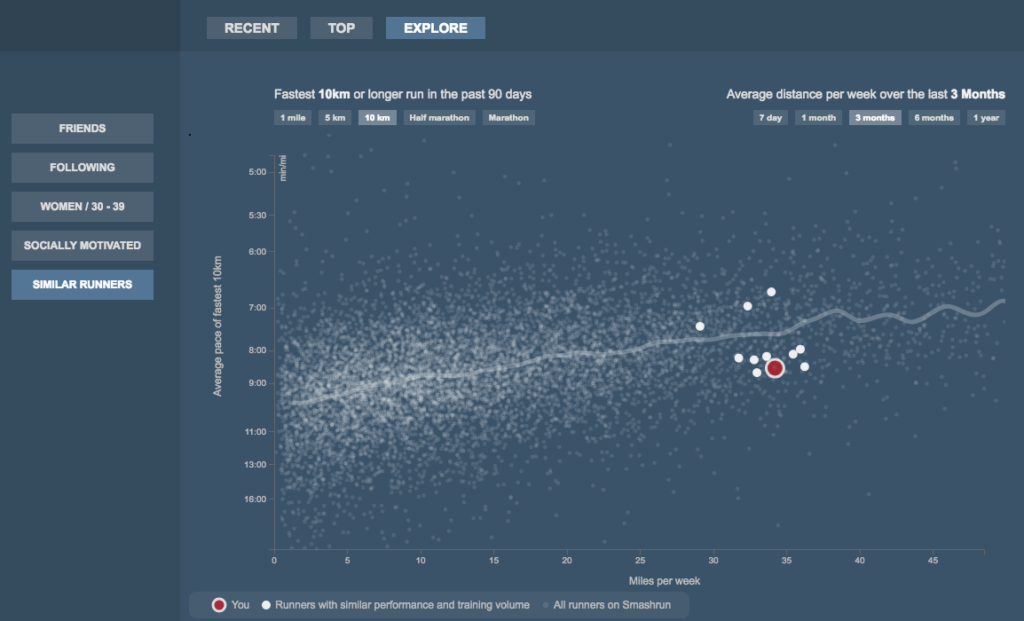
See how closely you’re performing to runners training similarly.
The Explore view is an easy way of seeing who’s running the most and who’s capable of running a certain distance faster than a given pace. It might also give you some insight into how someone might have accomplished their fastest 10k. All you need to do is click on a user to see how their training compares based on their Quick Stats!
In the next couple of days, we’ll put together a knowledge base for everything related to social (woo!) and we’ll post a link on the blog once it’s ready.
Now go invite some friends and create your own personal social feed… or get to know some socially motivated runners! 🙂

Leave a Reply